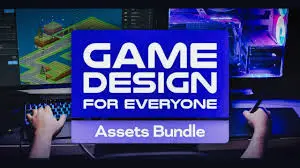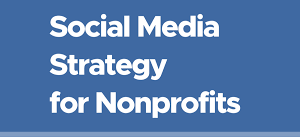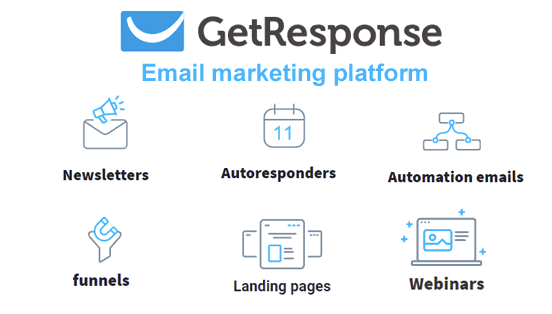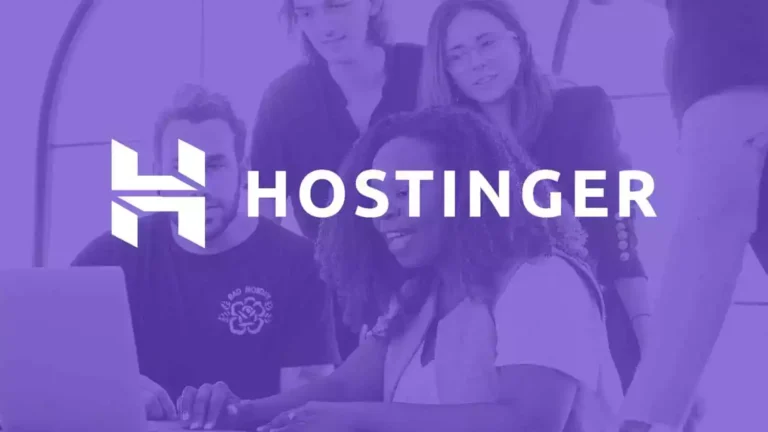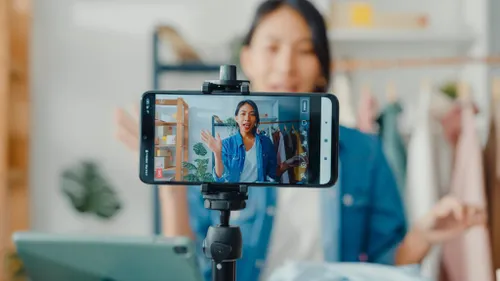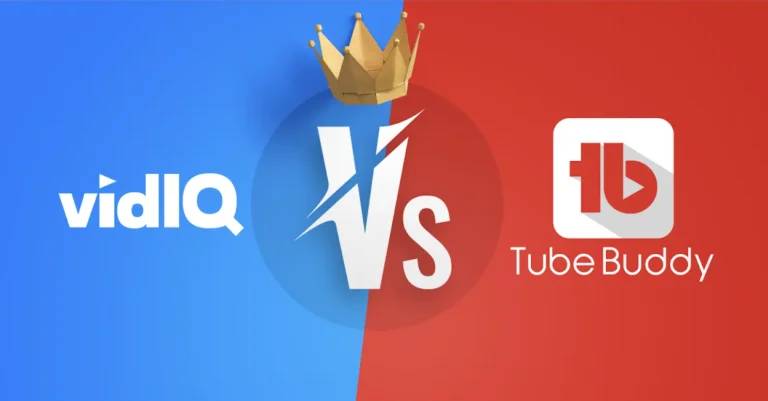Best Guide for Moving to BigScoots from Bluehost
Migrating your website can seem daunting, but moving to BigScoots from Bluehost can significantly enhance your site’s performance and customer support. This guide outlines the benefits of making the switch and provides a detailed, step-by-step process for a seamless transition.
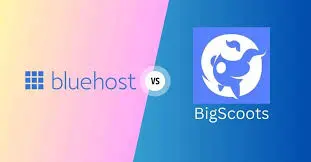
Table of Contents
Why Consider Moving to BigScoots from Bluehost?
Enhanced Performance
One of the primary reasons for moving to BigScoots from Bluehost is the remarkable improvement in speed and reliability. BigScoots specializes in optimized servers tailored for performance, which can dramatically reduce loading times. A faster website not only enhances user experience but also plays a crucial role in search engine optimization (SEO). With search engines prioritizing speed, a quicker site can lead to higher rankings and increased traffic.
Superior Customer Support
Customer support is another critical factor that sets BigScoots apart. Users frequently highlight the exceptional service provided by BigScoots, which is often more personalized and responsive compared to Bluehost. While Bluehost may offer support through various channels, many customers find that BigScoots provides tailored assistance that is invaluable during the migration process. This level of support ensures that you can resolve any issues quickly and efficiently, allowing for a smoother transition.
Managed Hosting Benefits
When you choose to move to BigScoots from Bluehost, you gain access to comprehensive managed hosting solutions. This means that many of the technical hassles you might face, such as updates, security, and backups, are taken care of for you. With BigScoots, you can focus on running your business or creating content, while they handle the intricate details of server management.
Step-by-Step Guide to Moving to BigScoots from Bluehost
Step 1: Backup Your Website
Before diving into the migration process, the first and most crucial step is to create a complete backup of your website. This ensures that you have all your data safe in case anything goes wrong. Use an FTP client like FileZilla to download all your website files from Bluehost. Additionally, access your Bluehost account’s phpMyAdmin to export your database. This step is essential for safeguarding your content, settings, and user data.
Step 2: Set Up Your BigScoots Account
Once your backup is complete, it’s time to set up your new hosting account with BigScoots. Choose a hosting plan that aligns with your website’s needs—whether you’re running a blog, e-commerce site, or portfolio. After selecting the plan, sign up and configure your new hosting environment according to BigScoots’ guidelines. This step typically involves filling out necessary information and choosing your server location.
Step 3: Transfer Your Files
With your BigScoots account ready, the next step is to transfer your files. Use the same FTP client to upload your website files to your new BigScoots account. Make sure to place the files in the correct directory, usually the public_html folder. Following that, you’ll need to create a new database in BigScoots’ cPanel. Import the database backup you exported from Bluehost into this new database using phpMyAdmin.
Step 4: Update Configuration Settings
After transferring your files and database, you’ll need to update your website’s configuration settings to connect to the new database. For WordPress sites, this involves editing the wp-config.php file. Update the database name, username, and password to reflect your new BigScoots database details. Ensuring this step is correct is crucial for your website’s functionality.
Step 5: Test Your Website
Before making any DNS changes, it’s important to test your website to ensure everything is functioning properly. BigScoots provides a temporary URL that you can use to access your site during this testing phase. Check all the links, images, and functionalities to identify any issues. This step is essential to ensure that your site is fully operational before the public can access it.
Step 6: Update DNS Records
Once you’re confident that your site is working well on BigScoots, it’s time to update your domain’s DNS settings. Log into your domain registrar account and change your nameservers to those provided by BigScoots. Be aware that DNS changes can take several hours to propagate, meaning that it may take some time before your site is accessible via your domain.
Step 7: Conduct Final Checks
After allowing time for DNS propagation, revisit your site to conduct final checks. Ensure that everything is functioning as expected. Look for any broken links, missing images, or any other discrepancies that may have arisen during the migration. Testing all aspects of your website ensures that your audience has a seamless experience.
Step 8: Cancel Your Bluehost Account
Once you’ve confirmed that your site is running smoothly on BigScoots, you can proceed to cancel your Bluehost account. Before doing so, review your final billing details to avoid any unexpected charges. Make sure you have everything backed up and functioning on BigScoots before finalizing this step.
Moving to BigScoots from Bluehost can provide significant advantages, including improved performance, superior support, and hassle-free management. By following this comprehensive guide, you can ensure a successful migration and take full advantage of what BigScoots has to offer. Embrace your new hosting experience with confidence, knowing that your website is in capable hands. Enjoy the journey and the benefits that come with a more efficient and responsive hosting solution!